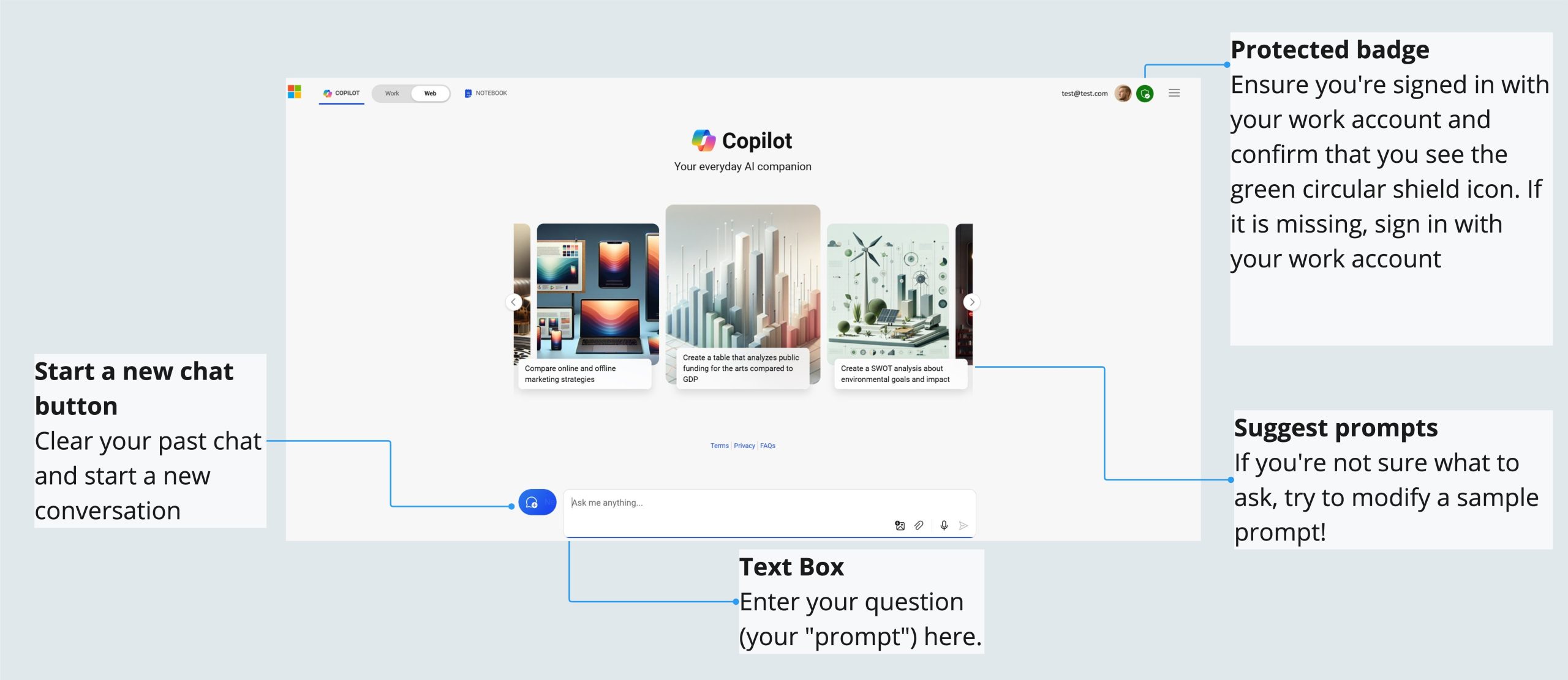Getting started with Copilot
Welcome to the future of productivity with Copilot! Think of it as your personal assistant that helps you breeze through tasks. Whether you’re writing emails, making presentations, or brainstorming, Copilot’s got your back. Let’s dive into how you can get started with this game-changing tool and transform the way you work.
Why Copilot?
We’ve all been there—typing keywords into a search engine and sifting through pages of links. Now, imagine being able to chat in everyday language and get detailed, personalized answers from the internet.
We can now get answers that connect the dots across various data points and even discover new insights that haven’t been documented before. This is why AI chat is often called “generative AI”—it generates answers rather than just providing links.


Citing Sources: Copilot is transparent about the sources of its information. When you ask a question, Copilot provides a list of sources underneath the answer. This allows you to vet these sources and validate the information provided
Staying Up to Date: Copilot leverages the Bing search index for current information and verifiable citations. This ensures that the data it provides is up-to-date and relevant
Data Protection: Copilot offers robust data protection features. When users sign in with their work or school accounts (Entra ID), both user and organizational data are secure. Prompts and responses aren’t saved, and Microsoft can’t see your data. Additionally, chat data isn’t used to train the AI models
Four quick ways to access Copilot
There are many ways to access Copilot, but here are four ways in which Copilot can always be at your fingertips:
Copilot Website: You can access Copilot through the Copilot website by navigating to copilot.microsoft.com. This platform allows you to utilize AI-powered web chat, summarize long PDFs and articles, craft professional content, and create stunning images for social media, articles, and emails.
Microsoft Edge: Copilot can be accessed directly within the Microsoft Edge browser. Simply select the Copilot icon in the top right corner of the Edge browser. This integration allows you to use features like summarizing PDFs, grouping tabs, and switching between light and dark modes without opening settings.
Windows: Copilot is integrated into Windows, making it easy to access its features directly from your desktop. You can download the Copilot app and sign in with your work or school account to start using it. This integration helps you with tasks like web search, content generation, and more.
Copilot Mobile App: The Copilot mobile app allows you to access Copilot’s features on the go. This app provides AI-powered chat, content creation, and other functionalities, ensuring that you can stay productive even when you’re away from your desk.
Copilot and compatability with major browsers
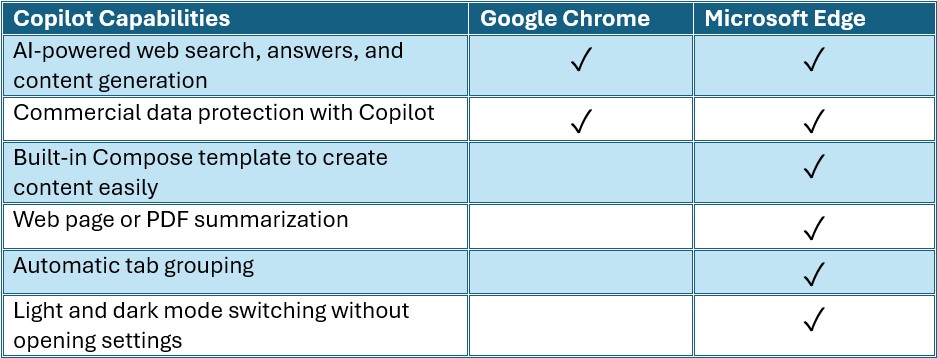
Start using Copilot
Sign into your work account
Navigate to copilot.microsoft.com on the Edge or Chrome browsers. See above for browser compatability features.
Ensure you are signed in with your work account. If you are not signed in with your work account, your data may not be protected.
Get to know the Copilot interface
What is a 'prompt'?
An AI prompt is basically a question or instruction you give to an AI to get a specific response or action. It’s how you tell the AI what you need. For example, when you ask Copilot to summarize emails or find documents, those are AI prompts. They guide Copilot on what task to do or what info to provide.
When writing an AI prompt, it’s best to keep your language clear, specific, and to the point. Here are a few tips to help you shape your prompts:
- Be specific: Clearly state what you need. For example, instead of saying “Tell me about my emails,” you could say “Summarize my latest emails from Eugene Clynes.”
- Use simple language: Avoid complex sentences or jargon. Keep it straightforward and easy to understand.
- Include context: If there’s any important background information, include it in your prompt. For example, “Find documents related to the Proseware project.”
- Stay professional: Even if you’re being casual, maintain a level of professionalism in your language.
For example, you could say, “Can you help me draft an email to Zamia Torres?” or “What meetings do I have scheduled for today?” Just let Copilot know what you need.
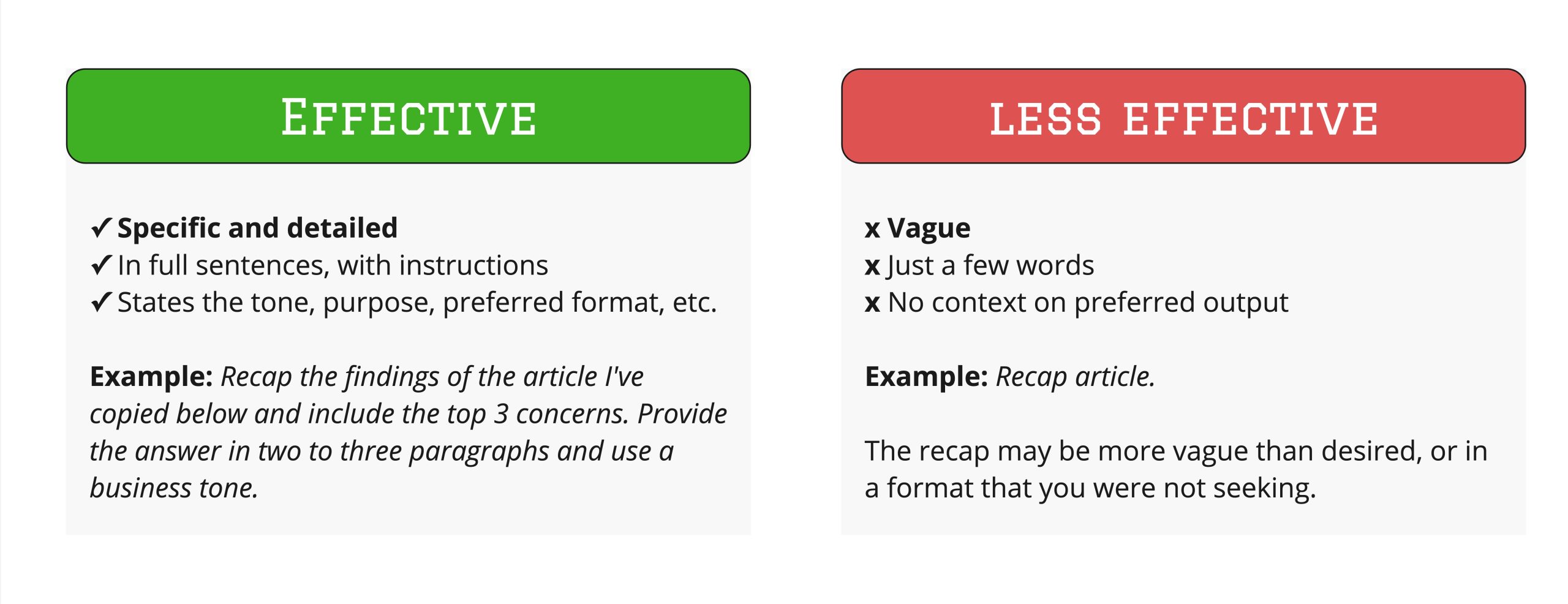
There's so much more
Getting started with Copilot is a transformative step towards enhancing productivity and efficiency in your daily tasks. By leveraging the power of artificial intelligence and machine learning, Copilot can assist with a wide range of activities, from generating creative content to managing complex workflows. Whether you’re drafting documents, analyzing data, or collaborating with your team, Copilot is designed to be your reliable partner, making your work easier and more enjoyable. As you continue to explore its capabilities, you’ll discover new ways to optimize your processes and achieve your goals more effectively. Embrace the journey with Copilot and unlock the full potential of your work.