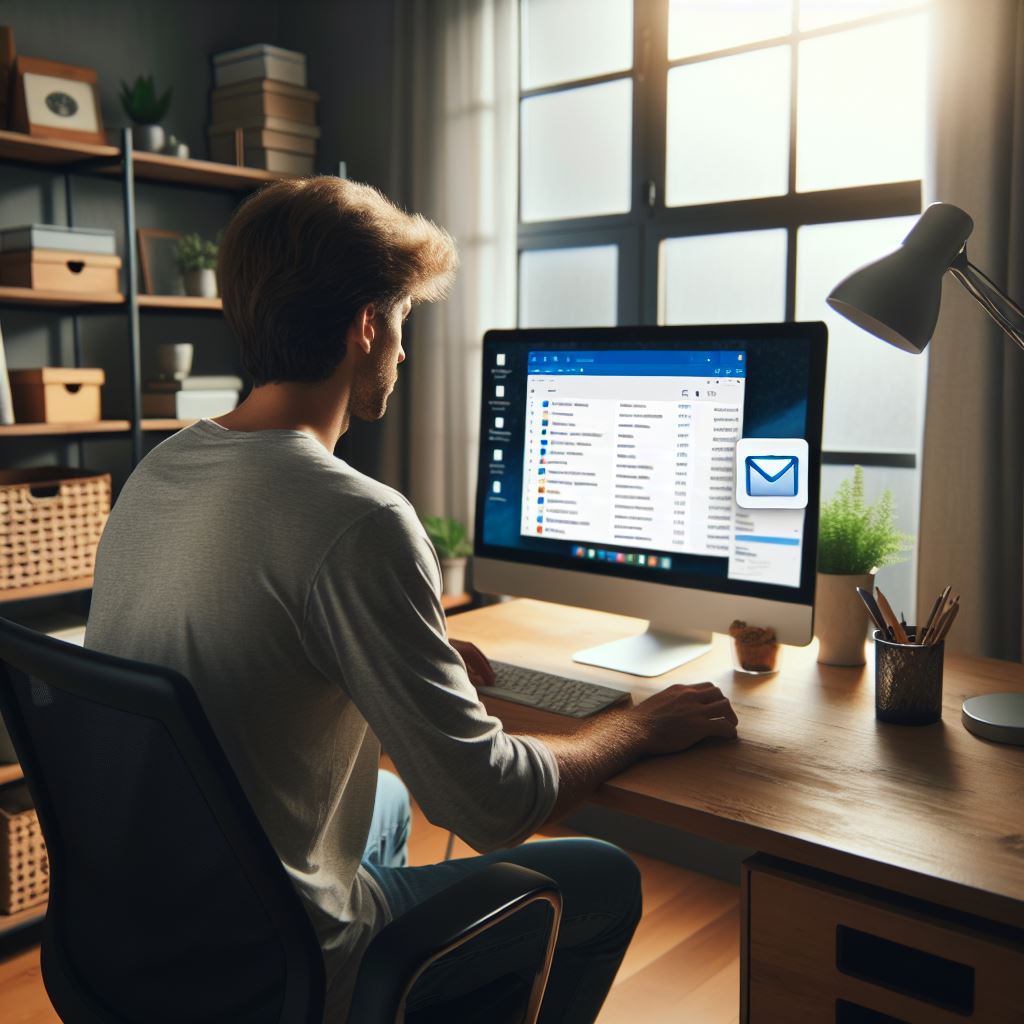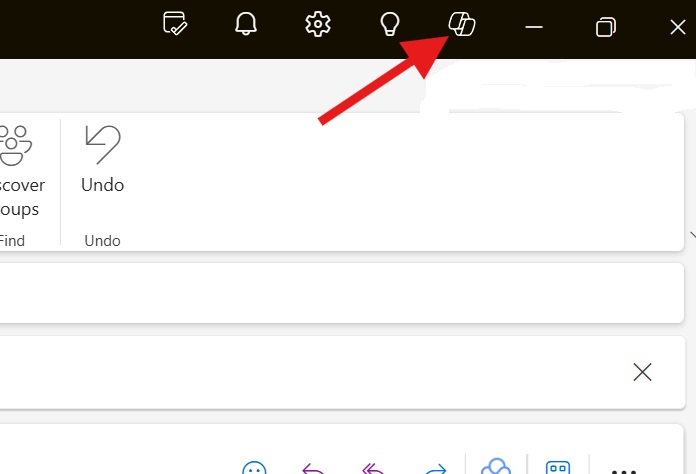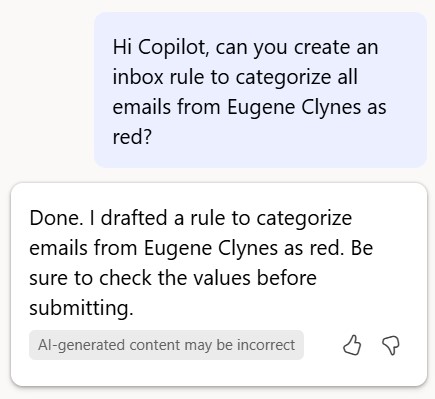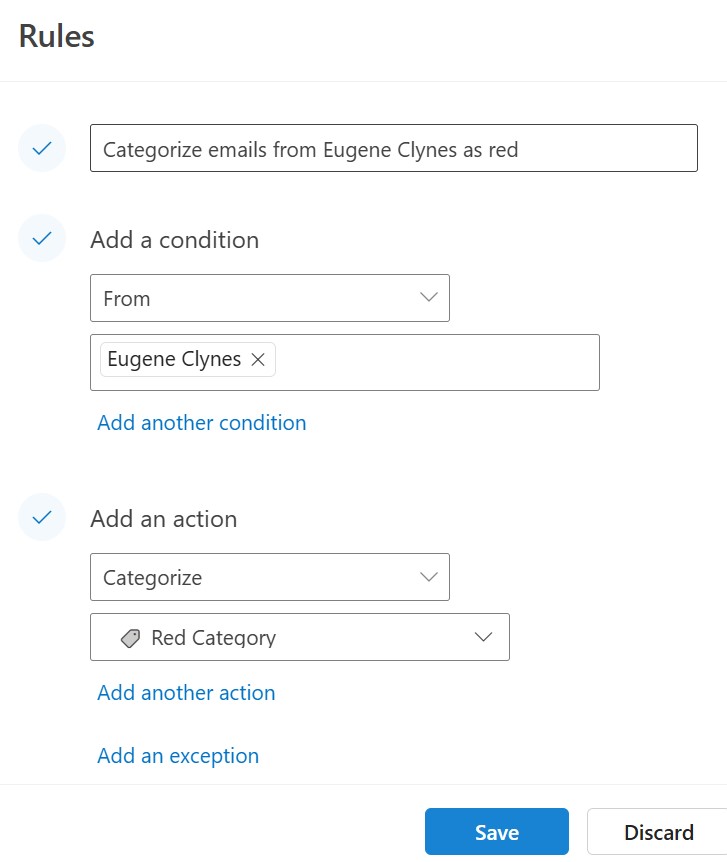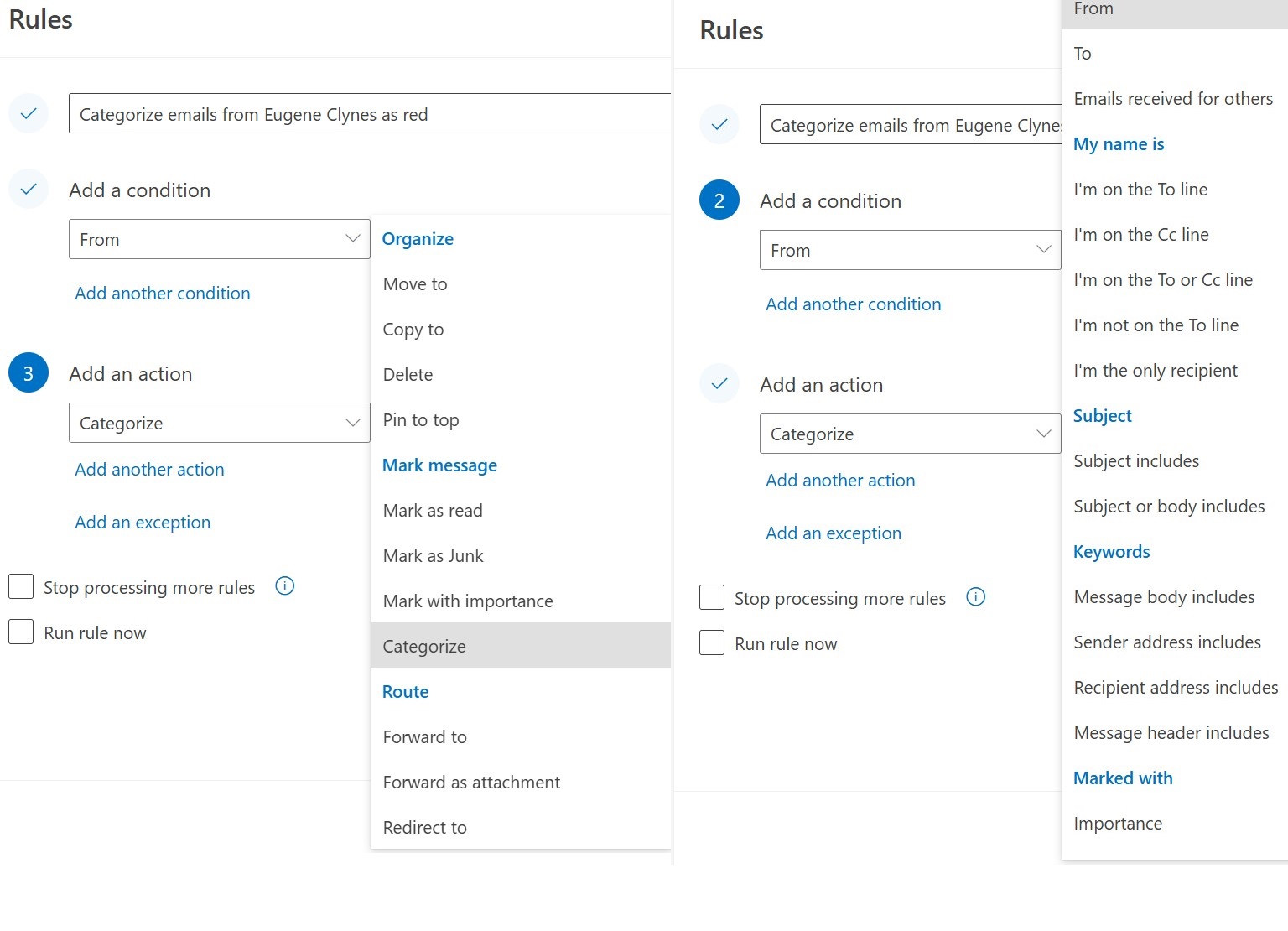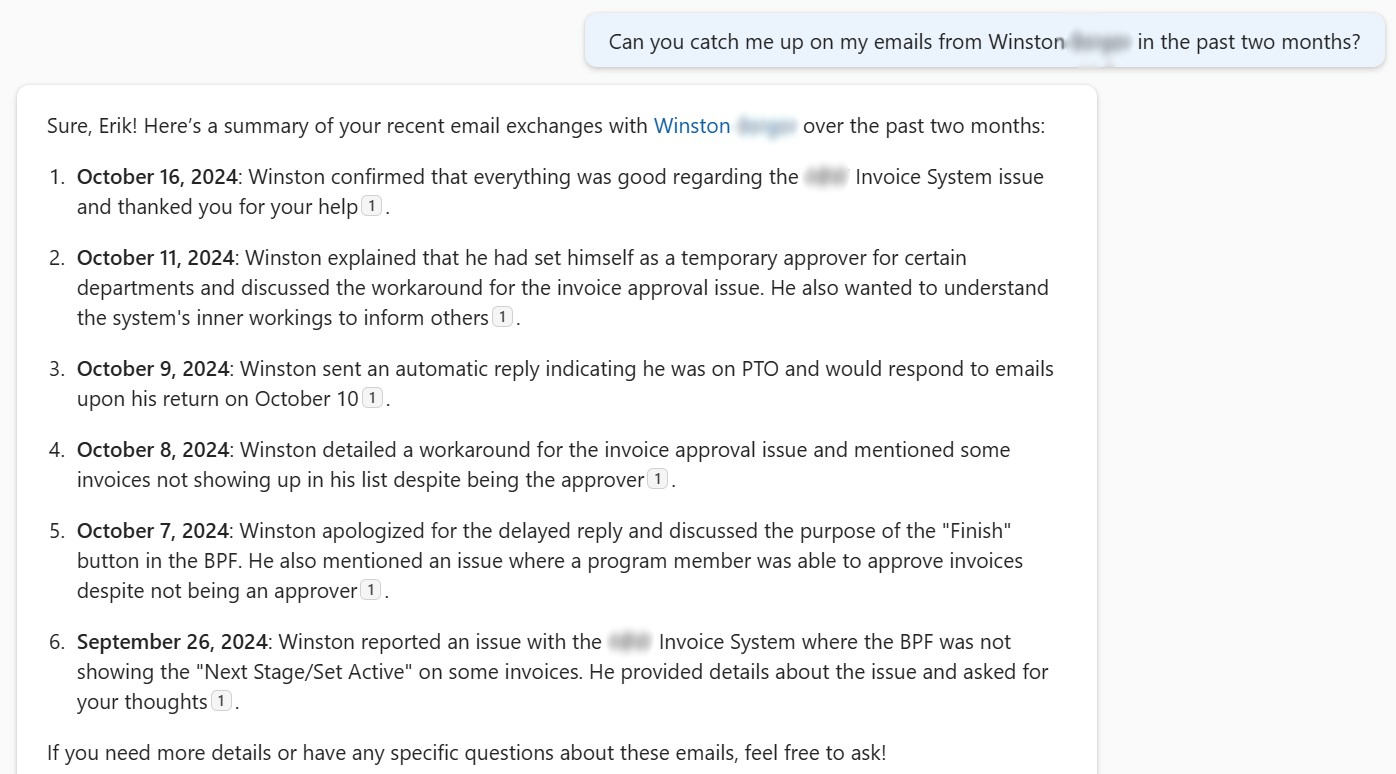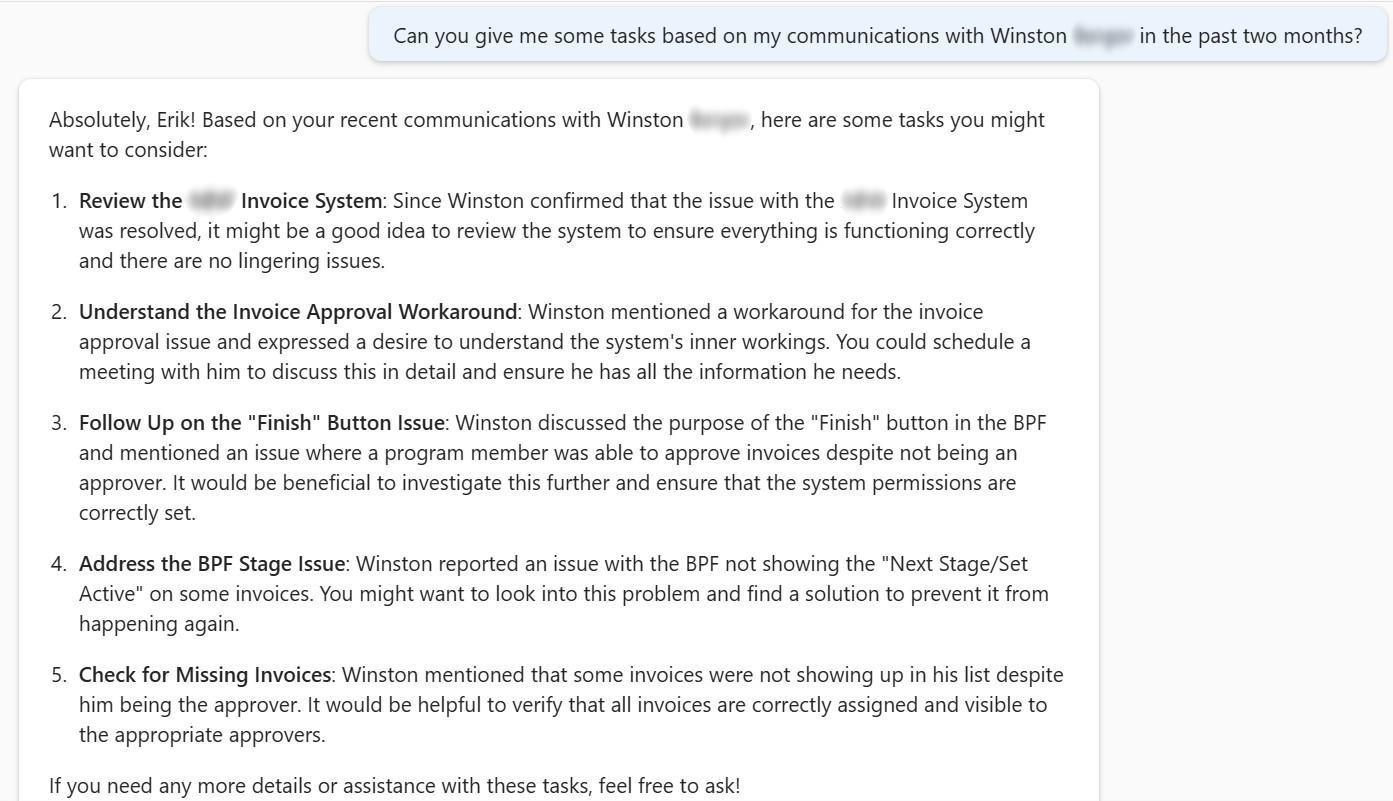Manage your Outlook inbox easier than ever before with Microsoft Copilot 365
Microsoft Copilot 365 can transform the way you manage your Outlook inbox by setting up intelligent rules and categories, as well as providing concise summaries to keep you updated. By leveraging advanced AI, Copilot can automatically categorize your emails into predefined folders such as “Urgent,” “Work,” “Personal,” and “Newsletters.” This automated sorting ensures that important messages are easily accessible, while less critical emails are neatly organized, reducing clutter and helping you maintain a streamlined inbox.
In addition to categorizing emails, Copilot can summarize your inbox, highlighting key points from your unread messages. This feature allows you to quickly catch up on important communications without having to read through every email in detail. By providing these summaries, Copilot helps you stay informed and responsive, ensuring that you never miss crucial information. Together, these capabilities enable you to manage your inbox more efficiently, saving time and reducing the stress associated with email overload.
Below we’ll walk through a handful of simple steps to utilize Microsoft Copilot 365 in better organizing your Outlook inbox
Create inbox rules
In a prompt, ask Copilot to create an inbox rule to keep things more organized
First, click on the Copilot icon in Outlook, in the top right section of your screen. This is considering your organization has Copilot enabled and an active license assigned to you.
Next, ask Copilot a prompt to create an inbox rule for you. This prompt could look something like “Hi Copilot, can you create an inbox rule to categorize all emails from Eugene Clynes as red?”
Copilot will automatically open your rules settings with everything you need created for you, ready for your confirmation.
Feel free to tweak these options to best fit your needs. There are dozens of different conditions and actions you can choose from, and add multiple of each. Below, see some options for actions on the left and conditions on the right.
Ask Copilot to catch you up on your emails
Tell Copilot what you want to see from your inbox
If you’re like me and you start your workday with a dozen unread emails in your inbox, Copilot can help you sort through it much easier. Start by clicking on the Copilot icon in Outlook, in the top right section of your screen. This is considering your organization has Copilot enabled and an active license assigned to you.
You can simply ask Copilot to “catch me up on my emails from ‘x’ in the past two months” and it will tell you everything you need to know.
You can take this information and expand on it as you see fit. For example, ask Copilot for some tasks based on the same prompt.
In conclusion, Microsoft Copilot 365 offers a powerful solution for managing your Outlook inbox more effectively. By setting up intelligent rules and categories, Copilot ensures that your emails are automatically organized, making it easier to focus on what matters most. Additionally, with its ability to summarize and highlight key points from your unread messages, Copilot keeps you informed and up-to-date without the need to sift through every email. These features not only save you time but also reduce the stress of managing a busy inbox, allowing you to work more efficiently and maintain better control over your communications.