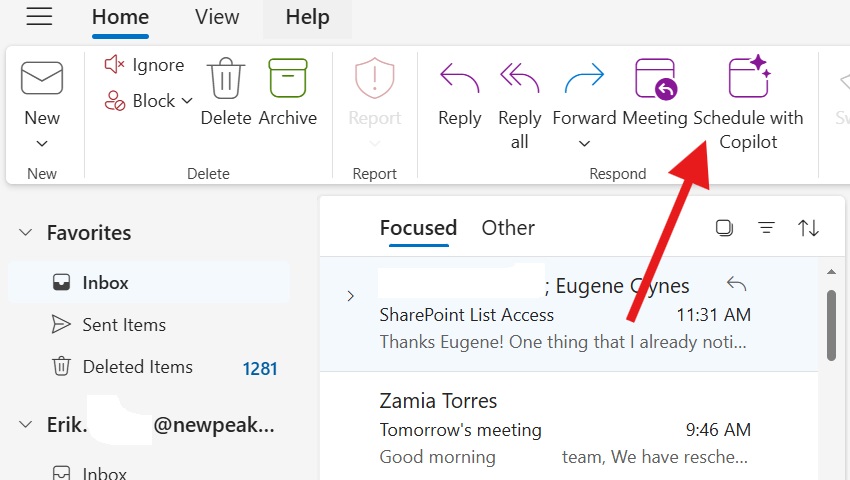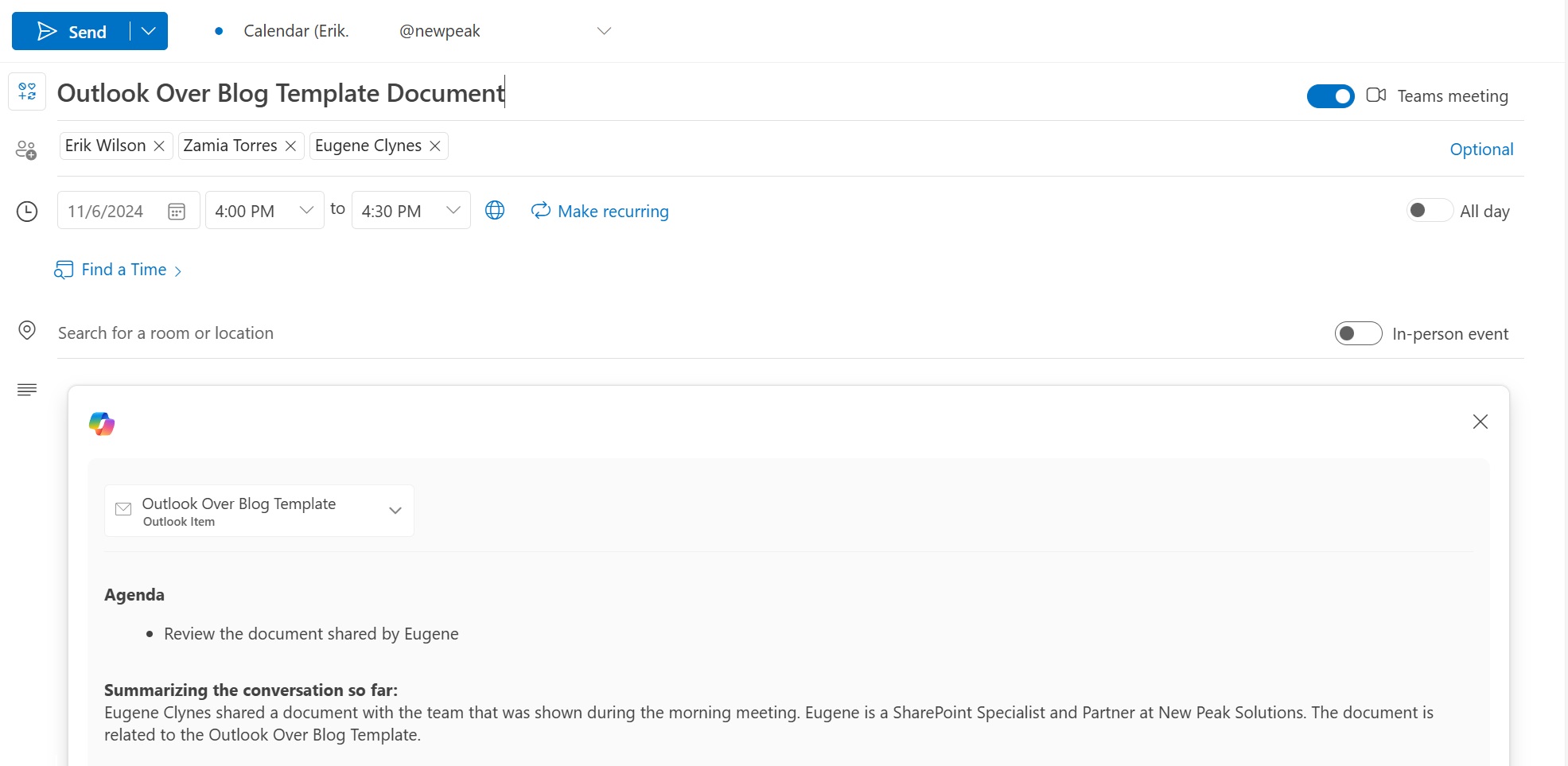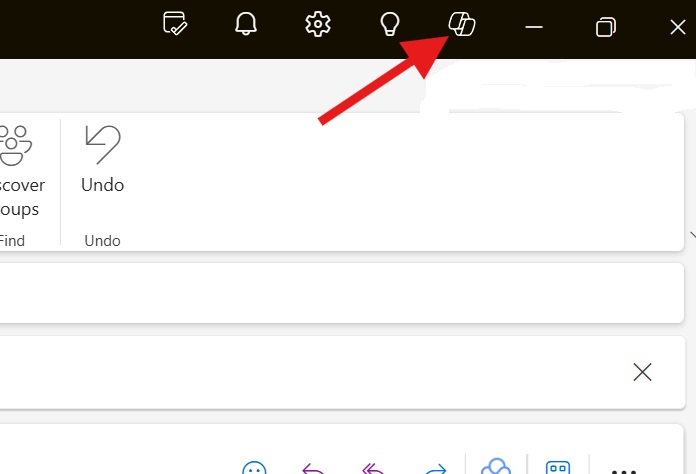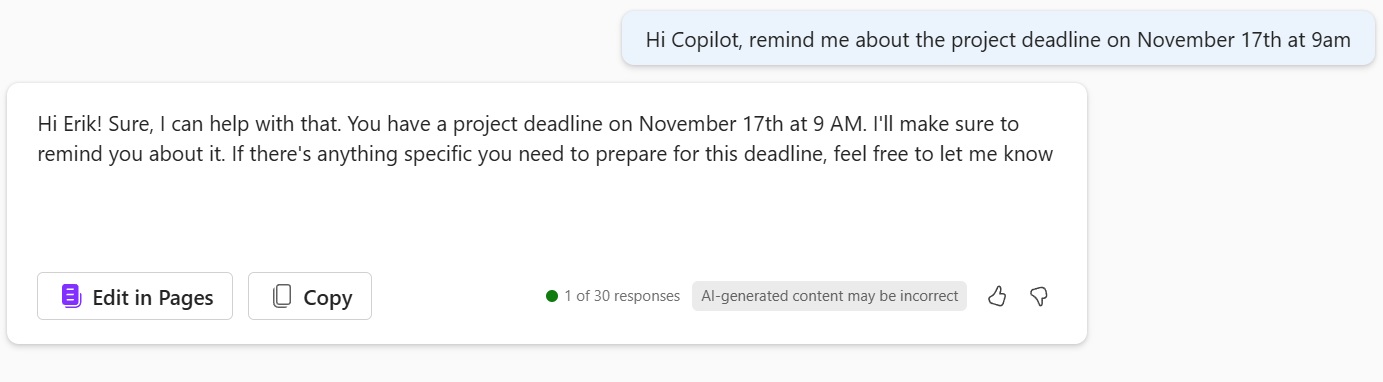Schedule meetings and set reminders with Microsoft Copilot 365
Microsoft Copilot 365 can greatly enhance your productivity by streamlining the process of scheduling meetings and setting reminders in Outlook. With its advanced AI capabilities, Copilot can automatically scan your emails and calendar to identify potential meeting times that work for all participants. It can suggest optimal slots based on your availability and preferences, reducing the back-and-forth typically involved in scheduling. Additionally, Copilot can send out meeting invitations, manage RSVPs, and even suggest relevant documents or agenda items to include, ensuring that your meetings are well-organized and efficient.
Beyond scheduling, Copilot excels at setting reminders to keep you on track with your tasks and deadlines. Whether it’s a follow-up email, a project milestone, or a personal appointment, Copilot can create reminders that pop up at the right time, helping you stay organized and proactive. By integrating seamlessly with your Outlook calendar and task list, Copilot ensures that you never miss an important event or deadline. This automated assistance not only saves you time but also reduces the cognitive load of managing your schedule, allowing you to focus on more strategic and creative aspects of your work.
Let’s walk through how to use Microsoft Copilot 365 to schedule meetings and set reminders in Outlook
Schedule meetings
Have Copilot schedule your next meeting straight from an email chain in Outlook
Start by ensuring that your organization has Copilot enabled and you have an active license assigned to you.
If you select an email or conversation from your inbox, click on “Schedule with Copilot” to have it automatically schedule your next meeting with those involved.
Copilot will check for all participants’ availabiliy and suggest a reasonable time. It will also automatically create a meeting title, an agenda based on the email dialogue, and a summary of what’s already been said or done before the meeting. All that’s left for you to do is make any changes to the invitation you see fit and click “Send.”
Set reminders in Outlook
Ask Copilot to set you reminders about important things
Reminders are always useful. Let’s say I have a project deadline coming up in a couple of weeks, and I need to be reminded a few days beforehand that the deadline is coming up. I simply asked Copilot to remind me about the project deadline on a certain date and time.
First, click on the Copilot icon in Outlook, in the top right section of your screen. This is considering your organization has Copilot enabled and an active license assigned to you.
Next, plug in your prompt. Keep it simple and straightforward, and in plain language.
Microsoft Copilot 365 is a powerful tool that can significantly enhance your productivity by seamlessly integrating with Outlook. It can assist you in scheduling meetings by finding suitable times, sending out invitations, and managing RSVPs. Additionally, Copilot can set reminders for important deadlines and events, ensuring that you stay on top of your commitments. With its intuitive interface and intelligent features, Copilot makes managing your calendar and tasks more efficient and stress-free.